Photoshop is one
of the most powerful and user friendly photoediting
softwares in
the world. It can be used for complicated tasks like removing
the background
from a picture
or changing
it. So let's do that. :)
First open the picture whose background you want to remove in Photoshop.
Next select the magnetic lasso tool from toolbar.
Now carefully (magnetic lasso tool makes it possible to be less careful) make an outline along the girl (in my case).
After that create a new file (transparent background) by going File-> New and copy paste the cut out there.
Use the delete background tool to make the edges smoother.
Create a new layer by going Layer->New->Layer or just clicking the icon beside the trash icon in the right panel.Move this layer below the cut out layer.
Press G to select 'paint bucket tool' and fill the layer with any colour. This makes smoothening the edges of the picture easier.
Now you can use any other image as the background of the image. Just put that image as a layer behind the cut out layer.
P.S. Many people prefer to use the quick-selection tool cause it seems to make things faster. Personally I find it more difficult to control. So use the tool you prefer.
First open the picture whose background you want to remove in Photoshop.
Next select the magnetic lasso tool from toolbar.
Now carefully (magnetic lasso tool makes it possible to be less careful) make an outline along the girl (in my case).
After that create a new file (transparent background) by going File-> New and copy paste the cut out there.
Use the delete background tool to make the edges smoother.
Create a new layer by going Layer->New->Layer or just clicking the icon beside the trash icon in the right panel.Move this layer below the cut out layer.
Press G to select 'paint bucket tool' and fill the layer with any colour. This makes smoothening the edges of the picture easier.
Now you can use any other image as the background of the image. Just put that image as a layer behind the cut out layer.
P.S. Many people prefer to use the quick-selection tool cause it seems to make things faster. Personally I find it more difficult to control. So use the tool you prefer.


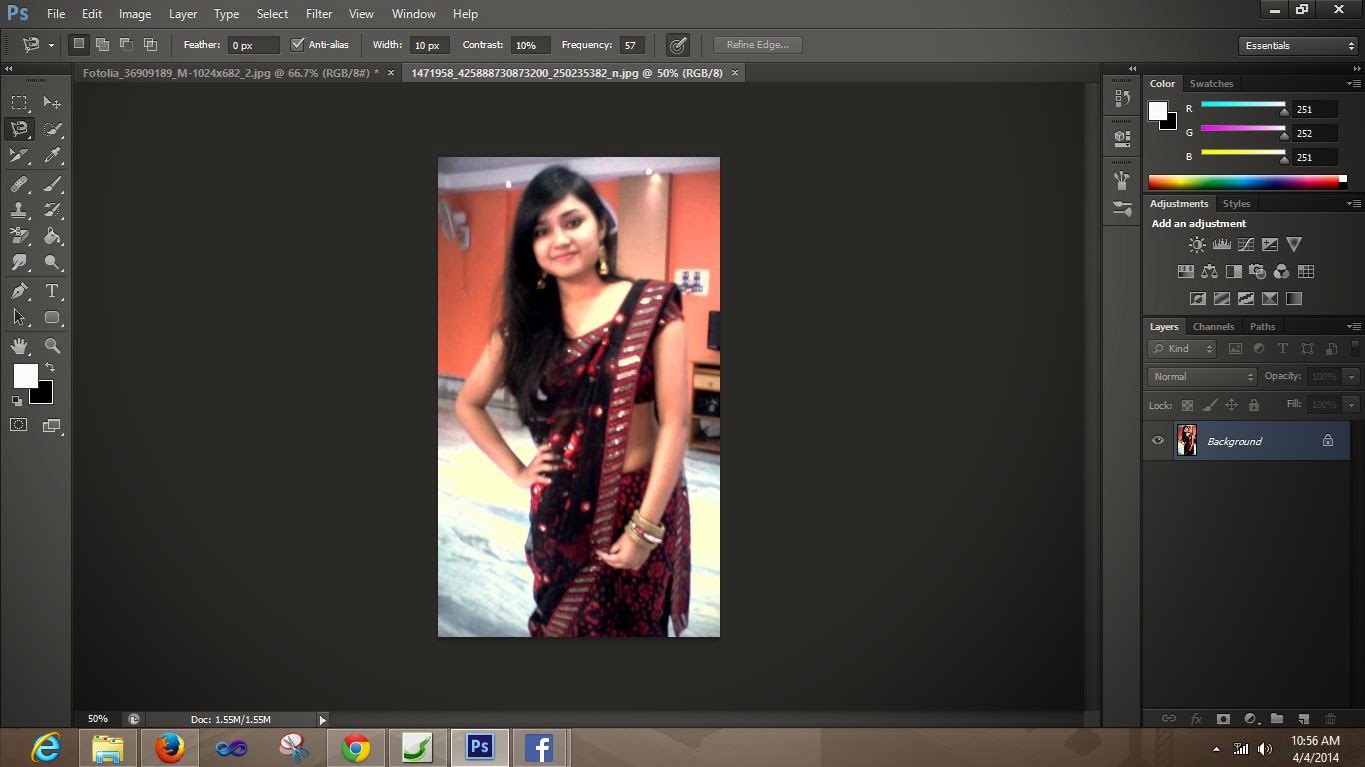






No comments:
Post a Comment